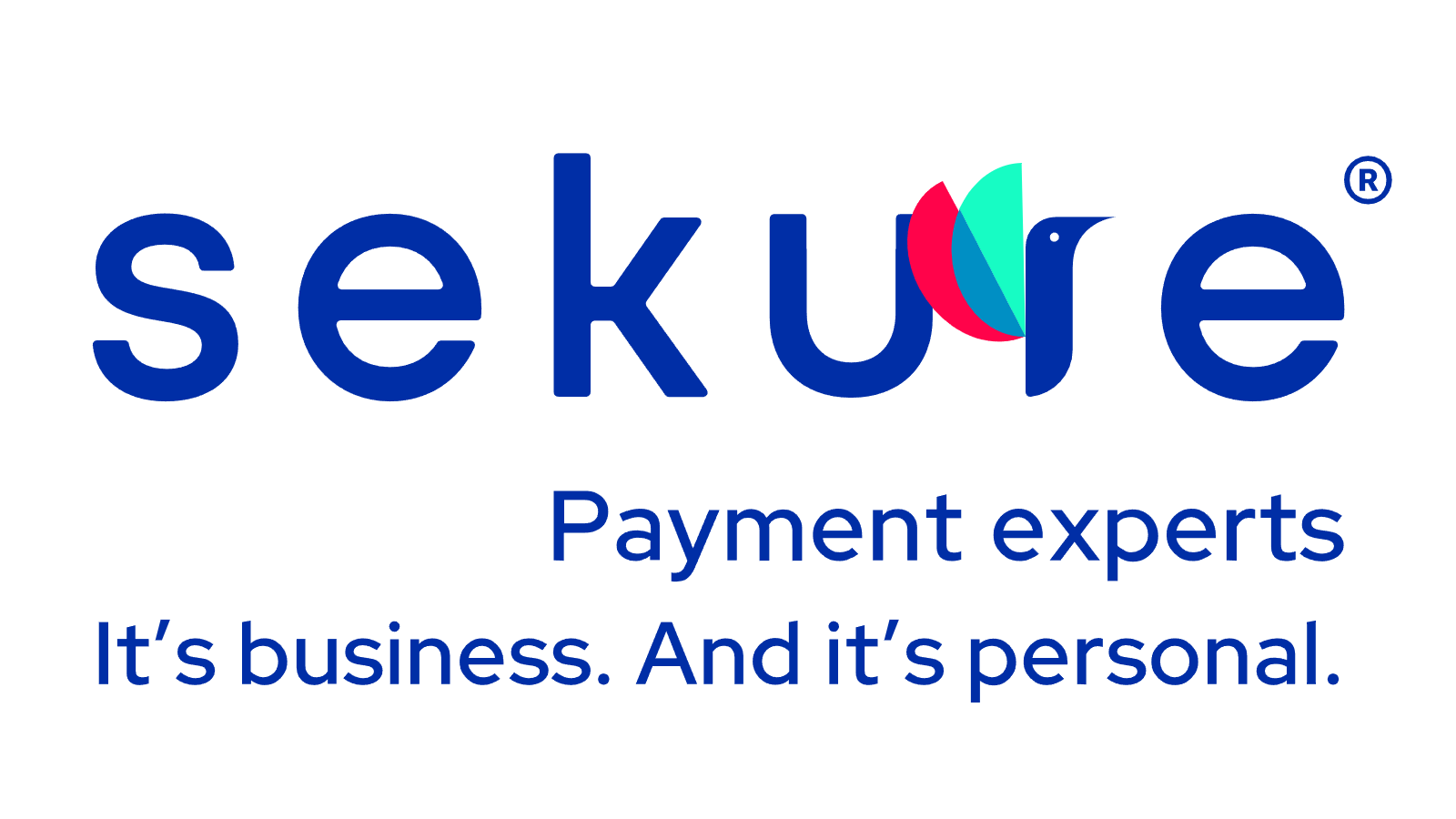Get support for your Ingenico credit card reader
Find fixes for common Ingenico credit card reader error codes including the Desk 3500 and Move 3500.
Ingenico Transaction Error Codes
Failure On All Coms
1. Select # and the yellow button at the same time to reboot the terminal.
2. If you can’t reboot, just unplug the device from the power supply.
3. Ensure the terminal communications properties are set correctly.
IWL220 Put on Base Error
Shut off the device by selecting the # and yellow key at the same time to restart the terminal. Make sure to remove the device from the base. Unplug power, leave power off for 10 seconds and then plug the power back in. Try running a test transaction.
Put the Ingenico on the base. Check the time and date – are they correct? If not, take the battery out for over 20 seconds and test again.
Remove the base: select #, 3, 2 Comm, 4 Bluetooth, 4 Delete bases. Then press cancel to go back to the main screen. Press #, 3, 2 Bluetooth 4, 1 New base. Then put the Ingenico terminal back on base. Press # and Yellow together to restart.
Pin Pad Not Ready
If you see this error, your processing terminal just needs to be power-cycled (turned on and off).
General Error Code Glossary
The following excerpt is from Ingenico ePayments:
“In general, error codes starting with:
2: mean the status is “uncertain”. This will usually evolve to a final status.
3: mean the transaction is declined by the acquirer or blocked by the Fraud detection module.
4: mean the transaction is declined. It could be only a temporary technical problem. Please retry a little bit later.
5: mean a validation/configuration error (e.g. currency not allowed on your account).
For a list of all possible error codes and messages, please log on to your Ingenico ePayments account and check the ‘List of the payment statuses and error codes’ in the ‘Selected user guides’ section of the Support menu.”
Ingenico Troubleshooting
If you are looking for Ingenico’s Support phone number, call 1-800-435-3014.
Terminal screen not lighting up – won’t turn on
1. Unplug the power for your device and wait for 10 seconds. Try to reconnect after rebooting.
2. Ensure that all of the cables are connected and the battery pack is connected.
3. Ensure the phone line or internet connection is working.
Terminal won’t process a payment – trouble connecting
1. Locate the punctuation button below the 9 key and locate the clear button. Hold them at the same time for 5 seconds until the device shuts off.
2. Power up the device by holding the enter button.
3. Test the transaction again. If you see the Alert interruption message on the terminal, contact support.
Terminal not able to print
1. Ensure the paper roll is correctly installed and the cover of the roll compartment is closed.
Ingenico ICMP Troubleshooting
- Check to see if the Bluetooth is enabled in iOS.
- Check to see if the device appears in ‘My Devices’.
- If ‘My Devices’ shows the Ingenico, try tapping on Ingenico to reconnect the reader.
- If you can’t connect, try to reboot the iCMP by holding the # and < yellow buttons.
- Still no luck? Forget the device from your iOS.
- Try to pair the Ingenico again.
- If the PIN login pops up and doesn’t stop, shut down your device and reboot it by holding the power button for 20 seconds.
- If you tried the steps above and the pairing continues to fail and displays the error message, contact support to confirm if a hardware replacement is required.
- If you see ‘Welcome’, touch the F button four times to start the pairing.
- Select ‘Begin’ if you see it on the screen.
- Select ‘iOS’ if you’re given the choice of iOS or Standard.
- Scroll using the F2 and F3 keys to find your device’s name in the list of detected devices, then select your device.
- Your PIN needs to be entered in a pop-up window on the iPad / device.
Ingenico Transaction Status Codes
The following excerpt is from Ingenico ePayments:
“Statuses with one digit are the most common statuses.
- 0: The transaction was not completed, because it was interrupted or because of a validation error. In case of a validation error, usually an additional error code (*) (NCERROR) identifies the error.
- 1: The transaction was canceled by the customer / buyer.
- 2: The acquirer did not authorize the payment.
- 5: The acquirer authorized the payment. You should confirm these transactions to complete the payment, or delete the authorization if you wish to cancel the order.
- 9: The payment was captured. Usually, with this status, you may expect the money on your account.
Statuses with two digits represent either ‘intermediary’ situations or abnormal events. When the second digit is:
- 1: this means the payment processing is on hold. (e.g. status 91: payment waiting/pending)
- 2: this means an error occurred during the communication with the acquirer. The result is therefore not determined. You must contact the acquirer’s help desk to find out the actual result of this transaction.
- 3: this means the payment processing (capture or cancellation) was refused by the acquirer while the payment had been authorized beforehand. It can be due to a technical error or to the expiration of the authorization. You must contact the acquirer’s help desk to find out the actual result of this transaction.”
For a list of all possible statuses, please visit Ingenico ePayments.
Ingenico Desk 3500 end of life
Yes. The Ingenico DESK 3500 Wifi – EMV C’less Level 1 v.2.6 reached End of Life (EOL) on June 30, 2023.
- The device will continue to work and receive support based on your warranty or service agreement.
- End of Support (EOS) is June 30, 2026 — after this date, spare parts will no longer be available (unless still in stock).
- It’s recommended to update your device before EOS to avoid service interruptions.
Download Ingenico manuals
Ingenico competitors
Call (866) 710-7382 if you are interested in upgrading to a new FREE smart terminal.
Don’t see your issue in the list? Call (866) 710-7382
Solutions beyond the Ingenico Desk 3500
Need a better solution? Sekure can help!
With Payanywhere, you can create and manage inventory, accept online payments, order hardware and supplies, and manage your employees – all with no leasing, rental costs, or shipping fees! Whether it’s a credit card reader, tap-and-pay terminal, or contactless point of sale, it’s free and lightning-fast.
- FREE mobile, contactless smart equipment
- FREE virtual terminal for phone orders and email invoicing
- FREE next-day funding
No monthly or annual costs, no PCI compliance fees - Save up to 100% on processing costs – put thousands back in your pocket!
Set-up and save in 48 Hours, risk-free
Call: (866) 710-7382

How does Ingenico compare?
Compare Ingenico Desk 3500 and Move 3500 credit card readers to Payanywhere smart equipment, available free with Sekure.
The best customer service in the industry
When you work with Sekure, your personal ETA-Certified Payment Expert is just a live chat or phone call away. It’s their job to handle these issues for you, with your best interest in mind. That’s exactly why Sekure has the best reviews in the merchant processing industry.
* Third-party review sites like BBB, Facebook, and Google require user verification, so you know they’re coming from real people. All our reviews are authentic, from verifiable third-party sites – not affiliates.

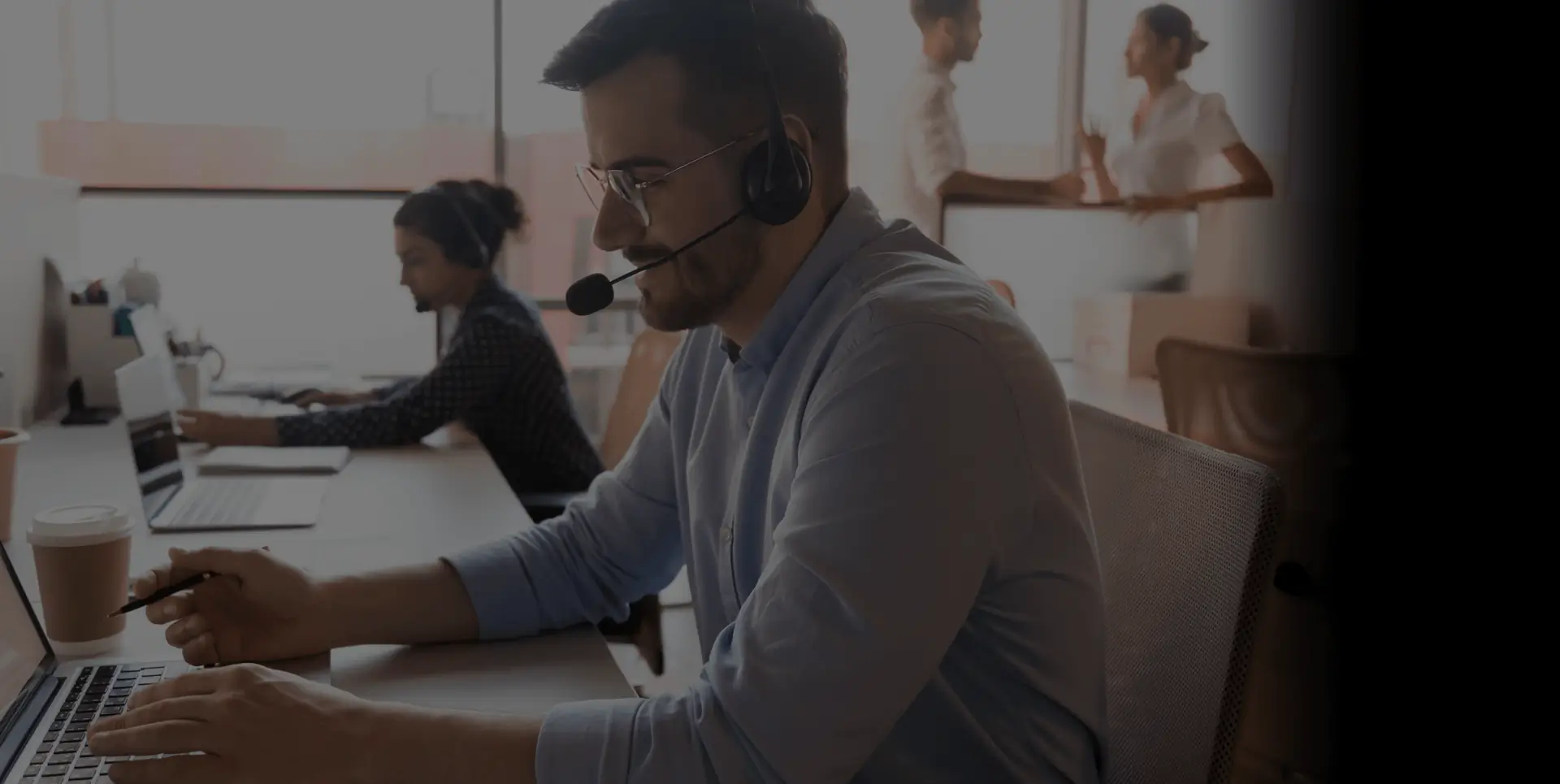
It’s Easy
Talk to us now
So we can answer all your questions and find a custom solution that fits your needs perfectly.
The Sekure Merchant’s guide
Not ready to talk?
Download and you will find what you really need and stop paying for what you don‘t.
Comparing options:
- POS
- Handheld terminal
- Tablet
- eCommerce
- Virtual terminal, etc