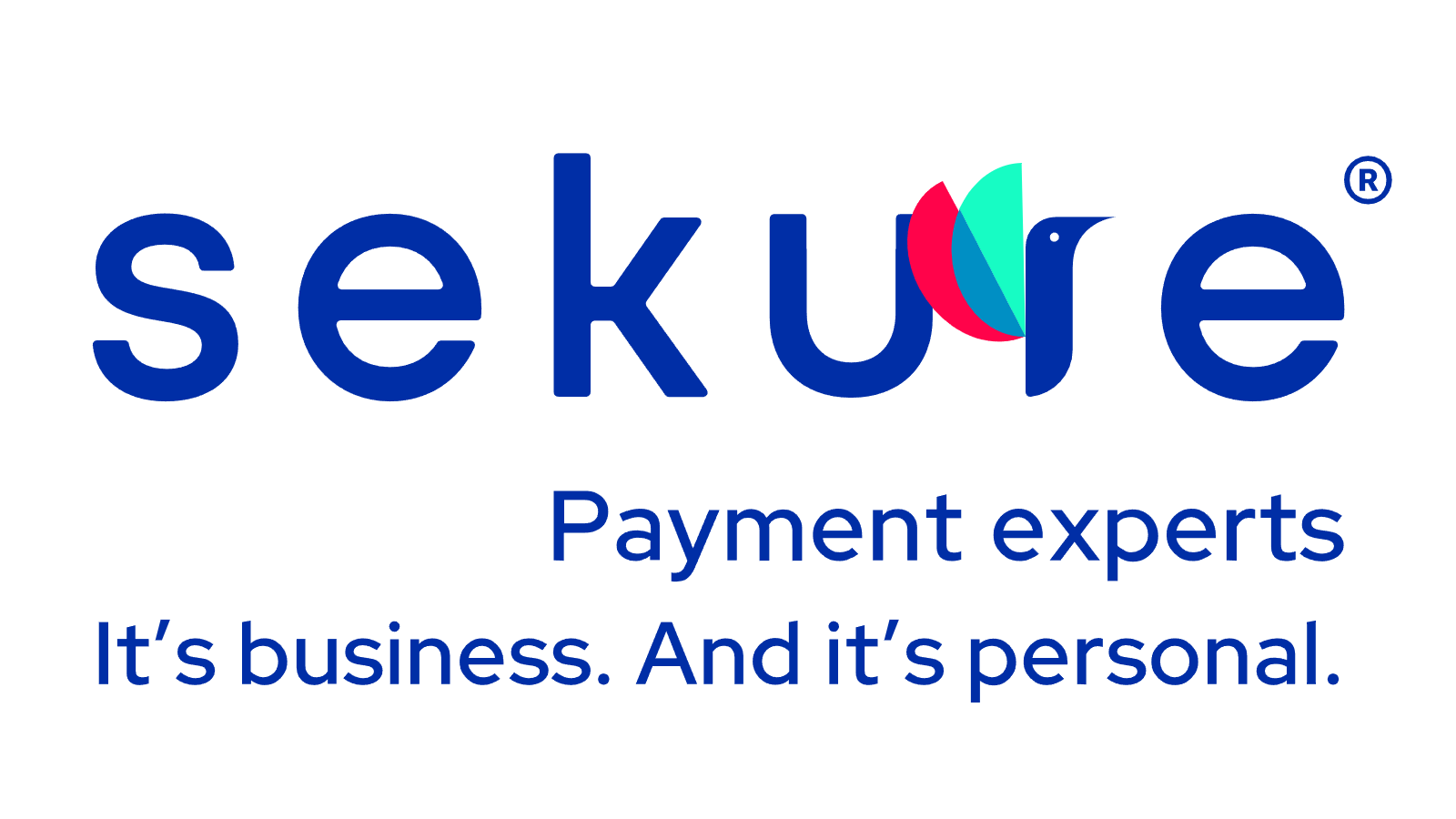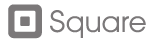How to fix your faulty Square POS
Error codes and troubleshooting can be frustrating. Sekure assembled the following information for Square Support and troubleshooting.
Square register troubleshooting
Please make sure to walk through the following before going through issue-specific troubleshooting steps:
- Make sure your device is connected to power. Square Register needs to be powered to function.
- Make sure your device has the latest software. To update your Square Register software, tap the down arrow at the top of your Register and select Settings > Hardware. Tap General > About Register > Software Update.
- Make sure your device’s date and time are accurate. If they are wrong, please update them via the Settings section.
- Make sure your account is activated. Only US accounts can use Square Register at this time.
Find out how Sekure can replace your faulty Terminal, for Free. Call toll free: (866) 710-7382
If you are looking to contact Square support, please contact (855) 700-6000.
Square chip reader troubleshooting
Square reader keeps disconnecting
- Your Reader may have entered sleep mode. To wake up your reader, press the button on your Reader once and wait a few seconds for it to reconnect.
- Close and reopen the Square app on your device.
- Update the Square app.
- Turn on Bluetooth from your device’s settings. Try turning Bluetooth off and back on.
- Your Reader must be within 3 meters of your device. The Bluetooth connection may be out of range and could disconnect.
- Check that your reader has an adequate battery.
- Restart your phone, tablet or other electronic device.
- Reset your Reader. Hold down the power button for approximately 20 seconds until you see red lights stop flashing on the Reader.
- Bluetooth will automatically turn off when your Reader is in a dock connected to a Square Stand by USB cable. Disconnect the USB cable from the Stand or dock and then attempt to pair.
- Move your Reader away from common sources of Bluetooth interference
- Clear your Bluetooth cache if you have an Android device.
- See Apple’s article on Bluetooth interference for additional information
Find out how Sekure can replace your faulty Terminal, for Free. Call toll free: (866) 710-7382
Square reader won’t accept credit cards
Ensure that your reader is fully charged and that you have a strong Wi-Fi or mobile data connection. If the reader and device are more than 3 meters apart, move your reader and device closer when in use.
Verify that your reader is connected:
- Tap the three horizontal lines in your Square App.
- Tap Settings > Hardware > Card Readers.
- Check that the four numbers in your settings match your reader’s serial number.
- Make sure you press charge in the Square App. You should see a single green light on the reader before you ask your customer to make the payment.
- Check that the chip on your customer’s card is facing up.
- Keep your customer’s card in the reader until prompted to remove the card.
- Confirm that your customer’s card has a chip, meaning it’s EMV-enabled.
Find out how Sekure can replace your faulty Terminal, for Free. Call toll free: (866) 710-7382
Square error codes
Here are the most common Square error codes and their signification:
- Bad Request (400): The request was malformed.
- Unauthorized (401): The application is not authorized to make the request or the access token has expired or was revoked.
- Forbidden (403): The requesting application does not have permission to access the resource.
- Not found (404): The resource specified in the request was not found.
- Not acceptable (406): The endpoint is unable to fulfill the client request in a way that satisfies the structural guidelines included in the request headers.
- Unprocessable entity (422): The request is well-formed but has semantic errors.
- Too many requests (429): The Connect API has received too many requests associated with the same access token or application ID in too short a time span.
- Internal server error (500): There was an unexpected error processing the request.
- Service unavailable (503): The Connect API service is currently unavailable.
Find out how Sekure can replace your faulty Terminal, for Free. Call toll free: (866) 710-7382
Square alternatives
Give us a call if you are interested in upgrading to a new Free Smart Terminal at (866) 710-7382 to get started.
Don’t see your issue on the list? Call (866) 710-7382
You’re Not Stuck with Square
Need a better solution? Sekure can help!
With Payanywhere, you can create and manage inventory, accept online payments, order hardware and supplies, and manage your employees – all with no leasing, rental costs, or shipping fees! Whether it’s a credit card reader, tap-and-pay terminal or contactless point of sale, it’s free and lightning-fast.
- FREE mobile contactless smart equipment
- FREE virtual terminal for phone orders and email invoicing
- FREE next-day funding
- No monthly or annual costs, no PCI compliance fees
- Save up to 100% on processing costs – put thousands back in your pocket!
Set-up and save in 48 hours, risk-free
Call: (866) 710-7382

ASSOCIATIONS accredited business
Reviews
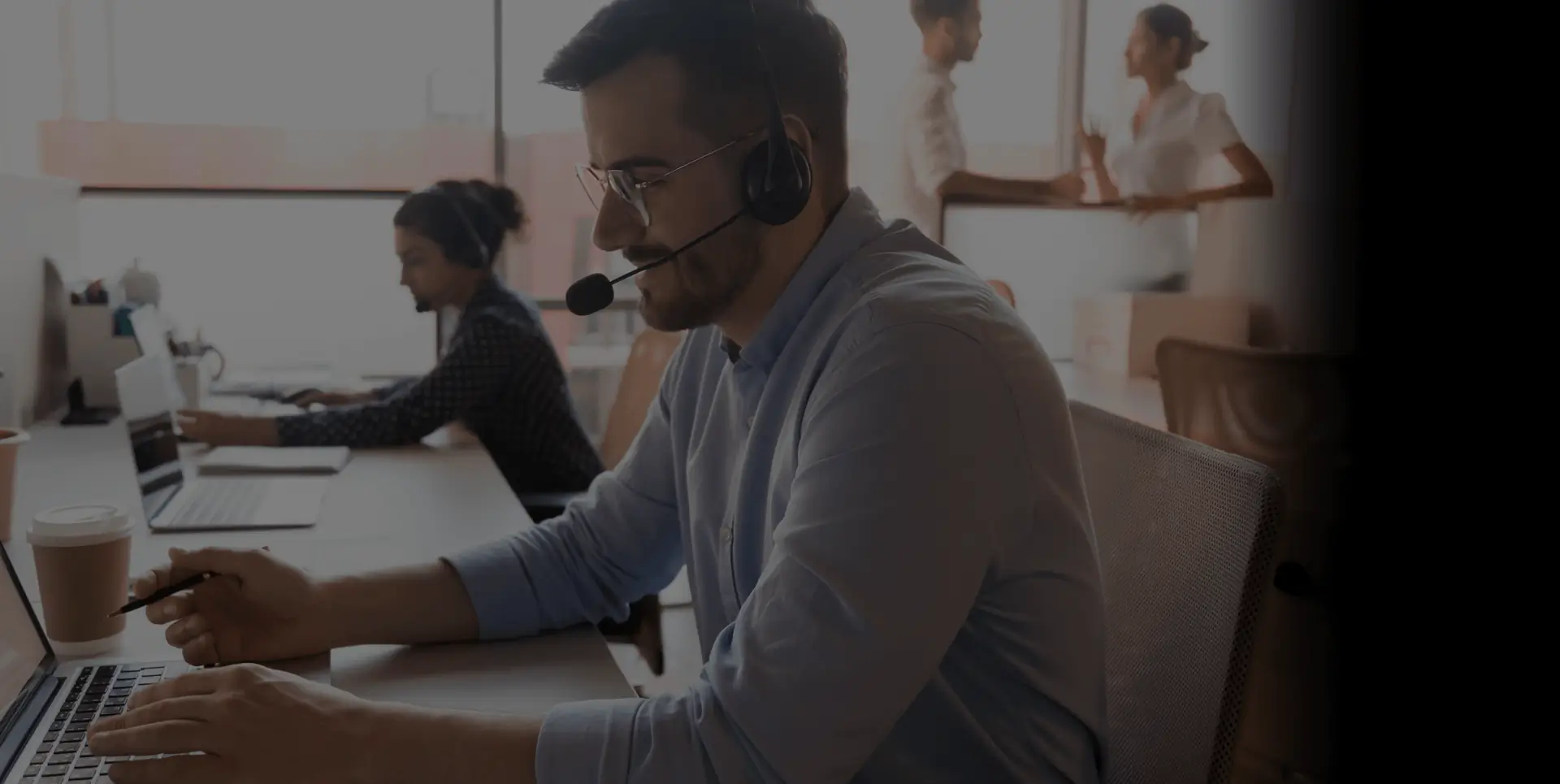
It’s Easy
Talk to us now
So we can answer all your questions and find a custom solution that fits your needs perfectly.
The Sekure Merchant’s guide
Not ready to talk?
Download and you will find what you really need and stop paying for what you don‘t.
Comparing options:
- POS
- Handheld terminal
- Tablet
- eCommerce
- Virtual terminal, etc