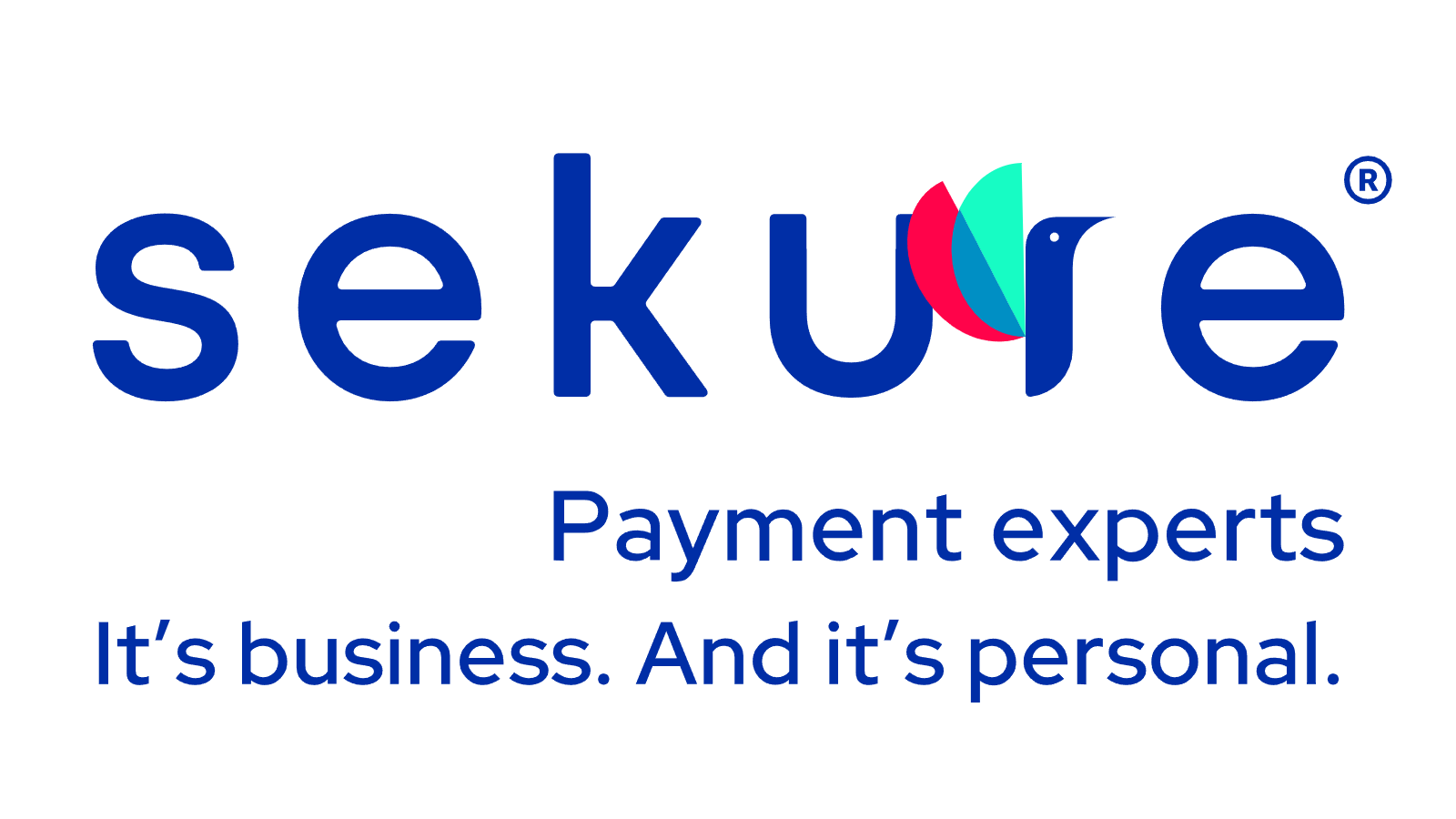How to fix your Vantiv Ingenico terminal
Many Vantiv (Ingenico) terminals are reaching the end of their lives. If you still have one, here are the most common fixes to get it working again:
Vantiv, Worldpay, and Ingenico Terminals
Vantiv and Worldpay merged in 2018. Together they are one of the largest credit card processors in the world.
Worlpay and Ingenico have extended their five year commercial relationship for an additional four years from 2016 to 2020, according to this Ingenico press release. If you are troubleshooting problems with your terminal that was provided by Worldpay, it is likely the Ingenico iWL250.
If you are looking for Ingenico’s Support phone number, call 1-800-435-3014
Vantiv Troubleshooting and Error Codes
Worldpay and Ingenico extend their relationship to 2020. Worldpay and Ingenico have extended their five year commercial relationship for an additional four years from 2016 to 2020, according to this Ingenico press release. If you are troubleshooting problems with your terminal that was provided by Worldpay, it is likely the Ingenico iWL250.
If you are looking for Ingenico’s Support phone number, call 1-800-435-3014.
Troubleshooting – Terminal screen not lighting up
1. Unplug the power for your device and wait for 10 seconds. Try to reconnect after rebooting.
2. Ensure that all of the cables are connected and the battery pack is connected.
3. Ensure the phone line or internet connection is working.
Troubleshooting – Terminal won’t process a payment – trouble connecting
1. Locate the punctuation button below the 9 key and locate the clear button, hold them at the same time for 5 seconds until the device shuts off.
2. Power up the device by holding the enter button.
3. Test the transaction again. If you see the Alert irruption message on terminal, contact support.
Troubleshooting – Terminal not able to print
Ensure the paper roll is correctly installed and the cover of the roll compartment is closed.
Error Codes – Failure On All Coms
1. Select # and the yellow button at the same time to reboot the terminal.
2. If you can’t reboot, just unplug the device from the power supply.
3. Ensure the terminal communications properties are set correctly.
Error Codes – IWL220 Put on Base Error
1. Shut off the device by selecting the # and yellow key at the same time to restart the terminal. Make sure to remove the device from the base. Unplug power, leave power off for 10 seconds and then plug the power back in. Try running a test transaction.
2. Put the Ingenico on the base. Check the time and date – are they correct? If not, take the battery out for over 20 seconds and test again.
3. Remove the base: select #, 3, 2 Comm, 4 Bluetooth, 4 Delete bases. Then press cancel to go back to the main screen. Press #, 3, 2 Bluetooth 4, 1 New base. Then put the Ingenico terminal back on base. Press # and Yellow together to restart.
Error Codes – Pin Pad Not Ready
If you see this error, your processing terminal just needs to be power-cycled (turned on and off).
Error Codes – General Error Code Glossary
The following excerpt is from Ingenico ePayments:
“In general, error codes starting with:
2: mean the status is “uncertain”. This will usually evolve to a final status.
3: mean the transaction is declined by the acquirer or blocked by the Fraud detection module.
4: mean the transaction is declined. It could be only a temporary technical problem. Please retry a little bit later.
5: mean a validation/configuration error (e.g. currency not allowed on your account).
For a list of all possible error codes and messages, please log on to your Ingenico ePayments account and check the ‘List of the payment statuses and error codes’ in the ‘Selected user guides’ section of the Support menu.”
Vantiv Alert Irruption or “Interruption”
You might be searching for the term “alert interruption” or the term “alert irruption”. Alert Irruption (for an Ingenico terminal and other credit card machines) means that you can no longer accept transactions. The terminal has a tamper-proof device that helps to prevent fraud. If the terminal has been opened, damaged or suffered an impact, the tamper-proof device could be activated and your terminal will shut down. If you see this message, your terminal needs to be replaced.
Sekure Payment Experts realize this error message can be frustrating and cause your business a loss in credit card revenue. We are offering a Free Smart Terminal upgrade while supplies last. Call (866) 710-7382
Vantiv Processing Fees
Vantiv settles $52 million lawsuit that alleged the company was marking up the Interchange Fees.
Vantiv and Worldpay merged in 2018. Together they are one of the largest credit card processors in the world.
According to a Reuters article “Worldpay charges, disclosed in fine print, anger small U.S. merchants” dated August 23, 2019, a Worldpay company representative claims that the fees are properly disclosed.
Ask us for a free statement analysis and a free terminal upgrade when you work with Sekure Payment Experts. Call (866) 710-7382
Vantiv Transaction Fees
Vantiv merged with Worldpay and WorldPay was bought by FIS. Read articles about the merger and purchase:
- Vantiv and Worldpay merged in 2017 for $10.4 billion.
- US Firm FIS bought Worldpay for $35 billion recently.
If you can’t find information about your Vantiv transaction fees, check out this recent article “Worldpay Review” by Lori Fairbanks on August 16, 2019 which outlines pricing, terms, and fees. Vantiv doesn’t publish fees so you will have to call for a quote. Lori Fairbanks was quoted:
- Interchange-plus rate: 0.20% + $0.10 above interchange
- Flat rate: 2.75% + $0.15
You can submit your Vantiv / Worldpay statement to Sekure for a free statement analysis. We will help you identify the fees. Get a free terminal upgrade when you work with Sekure Payment Experts. Call (866) 710-7382
Download Vantiv – Ingenico manuals
Locate the model number of your Ingenico terminal and click on the name to download the PDF.
Ingenico ict250
Ingenico ict220
Ingenico iwl250
Ingenico iwl220
Ingenico ipp320
Ingenico ipp350
Don’t see your issue in the list? Call (866) 710-7382
You’re Not Stuck with Vantiv
Need a better solution? Sekure can help!
With Payanywhere, you can create and manage inventory, accept online payments, order hardware and supplies, and manage your employees – all with no leasing, rental costs, or shipping fees! Whether it’s a credit card reader, tap-and-pay terminal, or contactless point of sale, it’s free and lightning-fast. Cost should never stop you from accessing the tools you need to run your business.
- FREE mobile, contactless Smart equipment
- FREE virtual terminal for phone orders and email invoicing
- FREE next-day funding
- No monthly or annual costs, no PCI compliance fees
- Save up to 100% on processing costs – put thousands back in your pocket!
Set-up and save in 48 hours, risk-free
Call: (866) 710-7382

How does the Vantiv Ingenico terminal compare?
If you need your terminal to do more than ring up purchases and spit out receipts, a smart payment terminal is what you’re looking for.
| Payanywhere Smart Terminal | Ingenico card readers | |
|---|---|---|
| Accept payments by magstripe and EMV chip card | | |
| Complete NFC contactless and RFID transactions | | |
| Scan item barcodes and track inventory | | |
| Take payments anywhere in your business, at any time | | |
| See real time transactional data and reports | | |
| Send invoices and set up recurring payments | | |
| Update and customize settings quickly and easily | | |
| Track and unify online and offline customer experiences | | |
| Text, email and print receipts | | |
Get your business an ally
Sekure helps SMBs grow by offering the best rates, equipment, onboarding, and integrations.
Find out why we have the best customer support ratings in the industry.
Call Toll Free: (866) 710-7382
Reviews
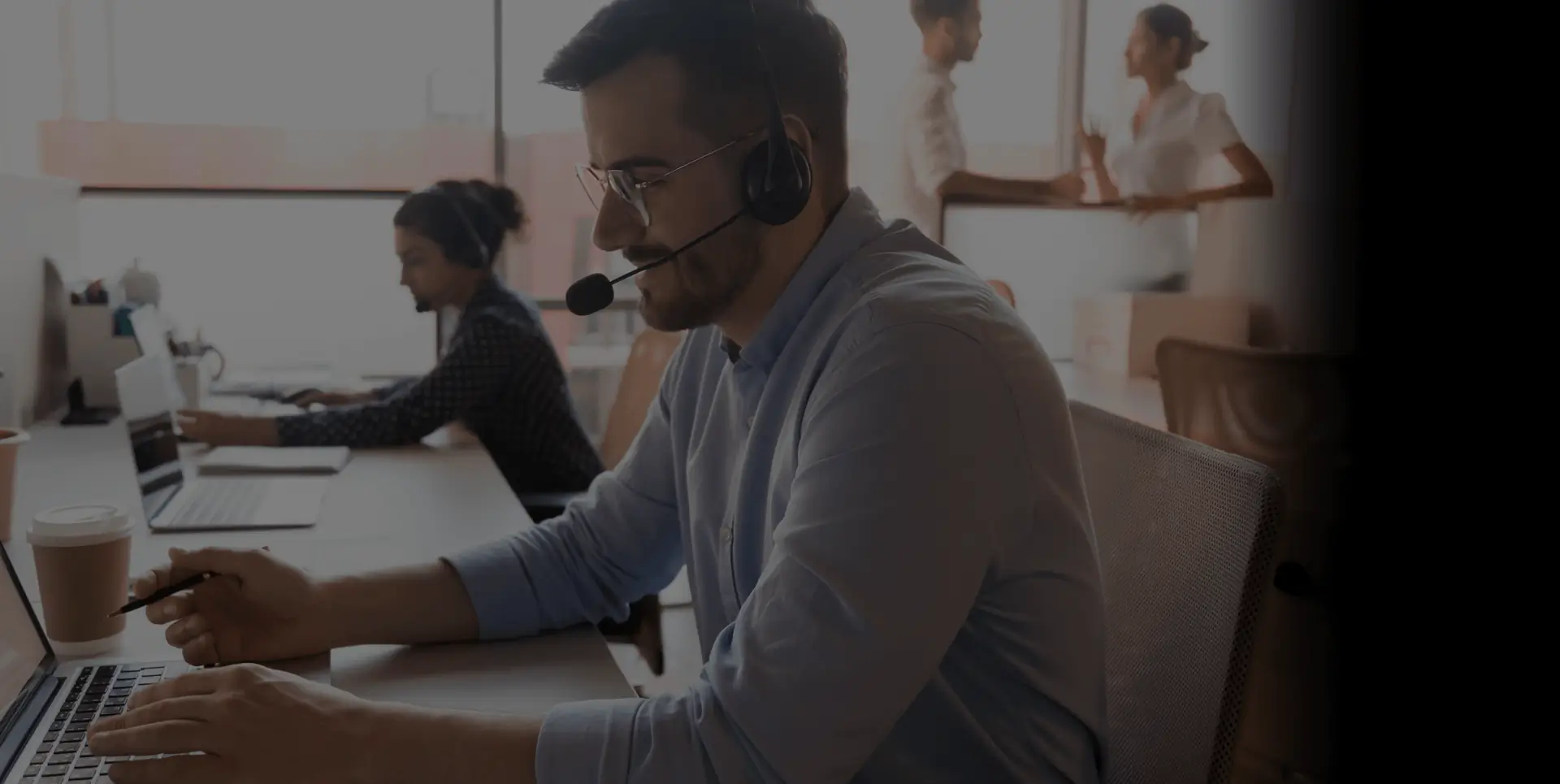
It’s Easy
Talk to us now
So we can answer all your questions and find a custom solution that fits your needs perfectly.
The Sekure Merchant’s guide
Not ready to talk?
Download and you will find what you really need and stop paying for what you don‘t.
Comparing options:
- POS
- Handheld terminal
- Tablet
- eCommerce
- Virtual terminal, etc