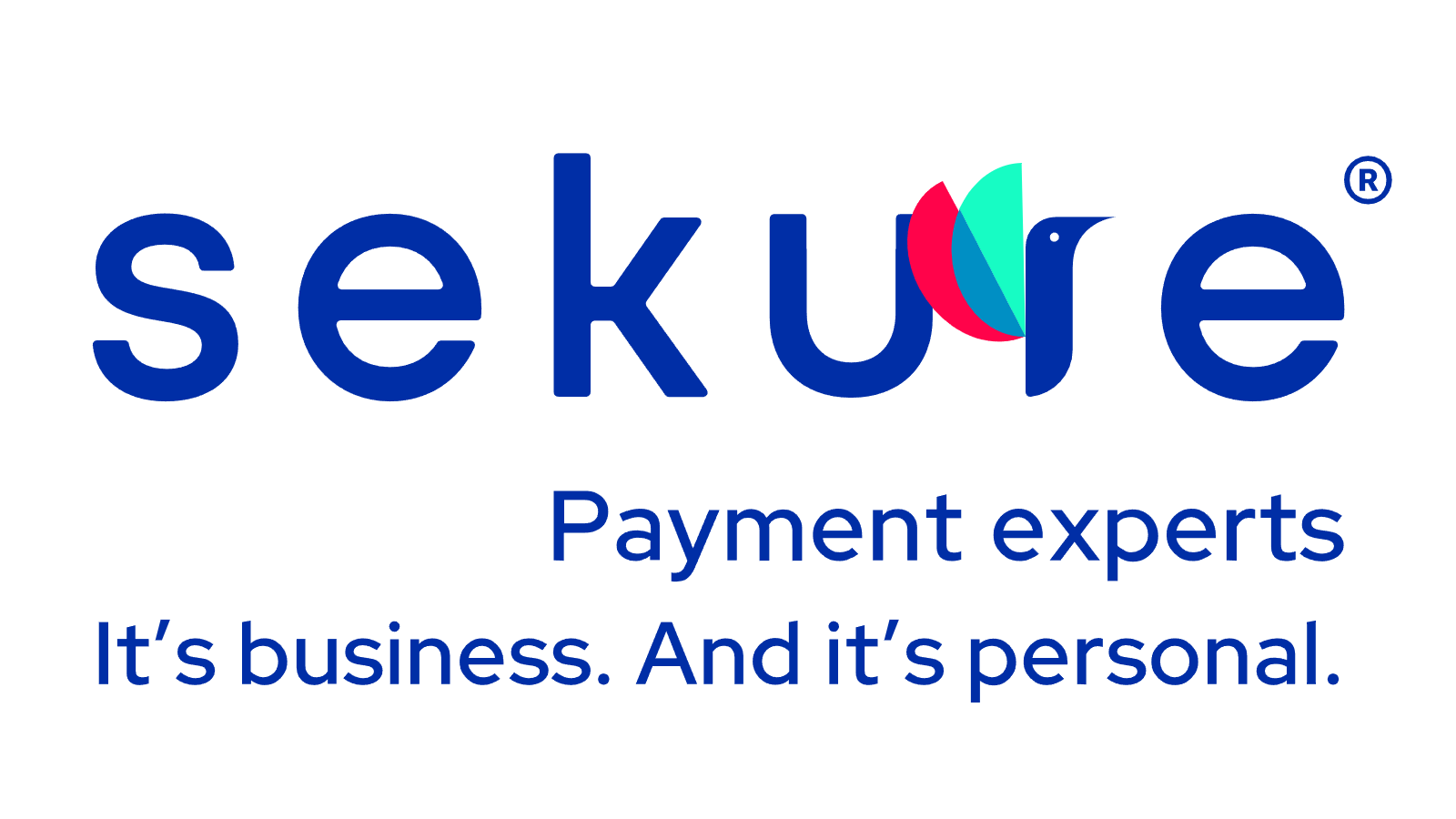How to fix your faulty Clover POS
Error codes and troubleshooting can be frustrating. Sekure Payment Experts has assembled the following information for Clover support and troubleshooting.
Clover Mini troubleshooting
If your Clover Mini isn’t powering on, make sure it is plugged in and give it 30 minutes to recharge. If it is still unresponsive after 30 minutes, perform a hard reboot by unplugging all cables and pressing and holding the green power button located in the back receipt compartment for at least 20 seconds. Then plug the Mini back to a power source and try again.
If your customer-facing Mini is not connecting with your merchant-facing Mini, make sure they are linked by the USB connector with the type A USB plugged into the merchant-facing Mini, and the type B USB plugged into the customer-facing Mini. Make sure the USB Pay Display app is downloaded on both devices.
If your customer-facing Mini is slow, try performing a hard reboot and check your network connection. Hard reboot the Mini by unplugging all cables and pressing and holding the green power button located in the back receipt compartment for at least 20 seconds. Then plug the Mini back to a power source and try again.
For more information on Clover status codes, please see the “Clover status codes” accordion below.
Find out how Sekure can replace your faulty Mini, for FREE. Call toll-free: (866) 710-7382
If you are looking to contact Clover support, please contact (866) 710-7382
Clover Flex troubleshooting
If your Clover Flex isn’t powering on, plug the power brick into the charging cradle, attach the power cord to the brick and plug the cord into a power source. Place the Flex into the charging cradle and let it charge for 30 minutes. Then press and hold the power button until the Clover logo appears on the screen.
If you charged your Clover Flex and it still isn’t powering on, perform a hard reboot by disconnecting the device from its charging cradle or unplugging the power cord, holding the power button for 40 seconds and pushing the power button until you see the Clover logo on the screen. Then, place the device on its charging cradle or connect the power cord back in.
For more information on Clover status codes, please see the “Clover status codes” accordion below.
Find out how Sekure can replace your faulty terminal, for FREE. Call toll-free: (866) 710-7382
Clover Station troubleshooting
If your Clover Station is not powering on, make sure it’s properly setup. The “L” shaped end of the display cable should be plugged into the Station display, and the other end in the receipt printer. The power cable should be plugged into a power source, the power brick and the receipt printer.
If you’ve plugged the Station and it’s still not powering on, charge the device for 30 minutes. If it still doesn’t power up, perform a hard reboot by unplugging the display cord from the bottom of Clover Station and waiting 10 seconds. Then, plug the display cord back in and allow the device to go through the boot up process.
If your Station is not connecting with your customer-facing Mini, make sure they are linked by the USB connector with the type A USB plugged in one of the 4 USB ports under the Station printer, and the type B USB plugged into the Mini’s second port from the left. Make sure the USB Pay Display app is downloaded on both devices.
For more information on Clover status codes, please see the “Clover status codes” accordion below.
Find out how Sekure can replace your faulty terminal, for FREE. Call toll-free: (866) 710-7382
Clover status codes
Clover devices return 2 types of messages: successful messages (will start with a “2”) and unsuccessful messages (will start with a “4”):
- 200: The requested action was successfully processed by the device.
- 209: The operation was canceled by user request.
- 400: The request is invalid, and subsequent calls will continue to fail; do not repeat the call.
- 401: An invalid bearer token has been provided. The call may be repeated if the provided bearer token is updated.
- 415: The request is invalid and contains request data in an unsupported format. This call may be repeated if the content is changed to a supported format.
- 500: The request processing failed with an unknown error, and the processing state of the operation is indeterminate. Do not repeat the call without additional analysis.
- 501: The device is not available for this call and cannot respond; do not repeat the call.
- 503: The device is not available because it is handling another request. The current request can be repeated at a later time.
- 504: The device did not respond in a timely manner. This request can be repeated at a later time.
Find out how Sekure can replace your faulty terminal, for FREE. Call toll-free: (866) 710-7382
Clover alternatives
Give us a call if you are interested in upgrading to a new FREE smart terminal at (866) 710-7382
Don’t see your issue on the list?
Call (866) 710-7382
You’re not stuck with Clover
Need a reliable solution? Sekure can help!With Payanywhere, you can create and manage inventory, accept online payments, order supplies, and hardware, and manage your employees – all with no leasing, rental costs, or shipping fees! Whether it’s a credit card reader, tap-and-pay terminal, or contactless point of sale, it’s free and lightning-fast.
- FREE mobile, contactless smart equipment
- FREE virtual terminal for phone orders and email invoicing
- No monthly or annual costs, no PCI compliance fees
- FREE next day funding
Set-up and save in 48 hours, risk-free!
Call (866) 710-7382

ASSOCIATIONs accredited business
The best customer care in the industry
Tired of chasing slow funding and equipment issues on your own? Not surprising. That’s exactly why Sekure has the best reviews in the merchant processing industry.
When you work with Sekure, your personal ETA certified Payment Expert is just a live chat or phone call away. It’s their job to handle these issues for you, with your best interest in mind.
That’s why Sekure has the best reviews in the processing industry and why customer referrals account for 30% of our business.
Over 35,000 businesses trust Sekure
|
|
|
|
|
|---|---|---|---|
|
|
|
|
|
* Third-party review sites like BBB, Facebook, and Google require user verification, so you know they’re coming from real people. All our reviews are authentic, from verifiable third-party sites – not affiliates.

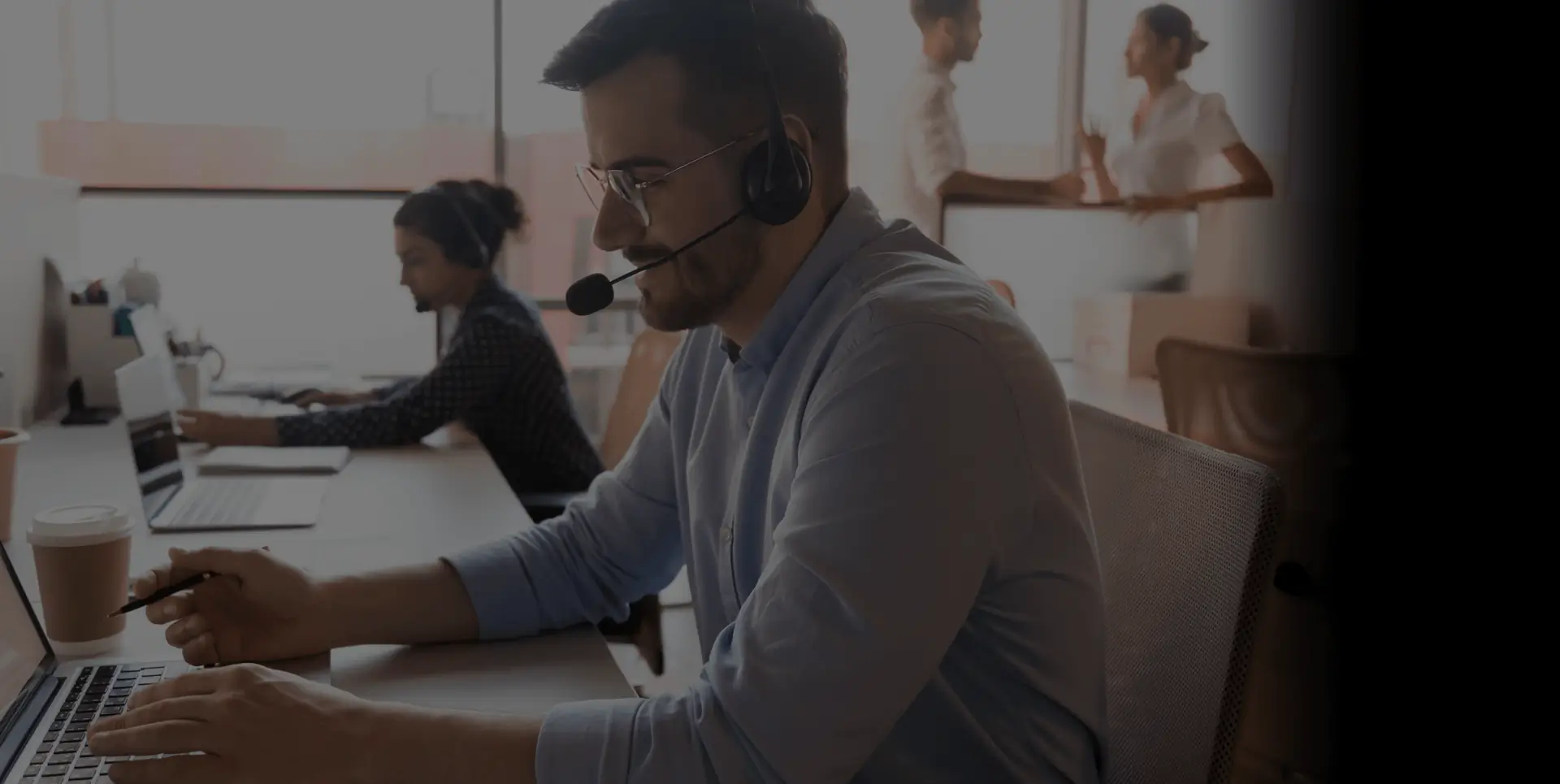
It’s Easy
Talk to us now
So we can answer all your questions and find a custom solution that fits your needs perfectly.
The Sekure Merchant’s guide
Not ready to talk?
Download and you will find what you really need and stop paying for what you don‘t.
Comparing options:
- POS
- Handheld terminal
- Tablet
- eCommerce
- Virtual terminal, etc