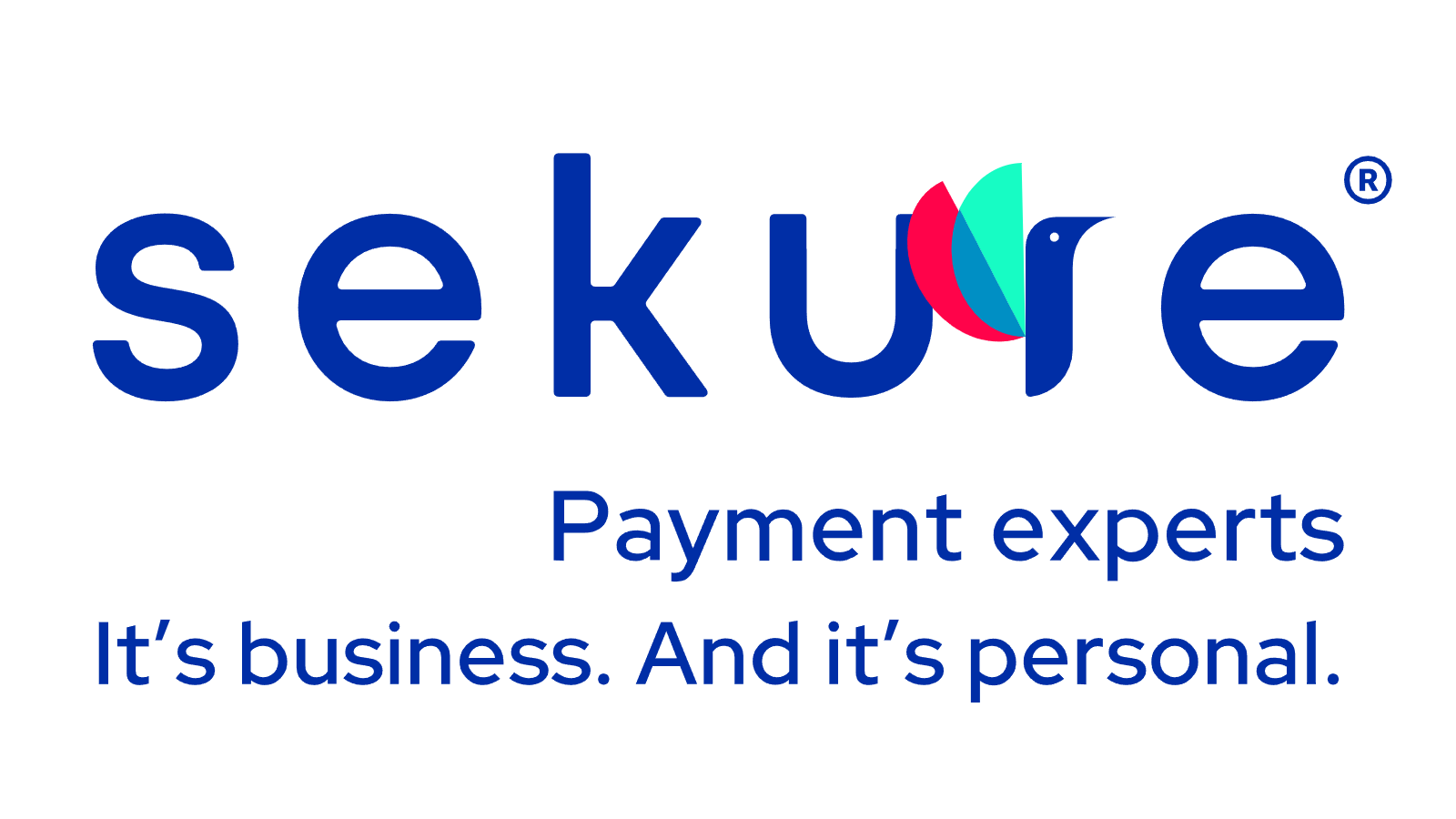Are you trying to figure out how to batch out a credit card machine? In order to fully process sales and get paid for your goods or services, you need to understand how batching works — and how to do it properly.
Below, we’ll walk through what batching is, why it’s important, and how to batch out some of the most common credit card terminals.
Understanding the two steps of a credit card transaction
There are two steps to any credit card transaction. The first is the authorization, which happens the moment a customer swipes or enters their card at your credit card terminal. That’s when you’ll receive a real-time response of “approved” or “declined” from the card-issuing bank. The second step is the capture, which is when the sale is fully processed and sent to the processor to finalize.
- Authorization – This happens the moment a customer swipes, taps, or inserts their card. You’ll receive a real-time response of “approved” or “declined” from the card-issuing bank.
- Capture – This is when the sale is finalized and sent to the processor for settlement.
Only once both steps are complete do you actually get paid.
What happens when you batch out?
When learning how to batch out a credit card machine, it’s important to first understand what’s happening behind the scenes.
When a customer pays, the issuing bank verifies that funds or credit are available and places a temporary hold for the purchase amount. That hold remains until the transaction is batched out — the step where all of the day’s authorizations are sent to the processor for settlement.
During the batching process:
- The authorization codes you collected throughout the day are transmitted to the payment processor.
- The processor sorts those transactions by the issuing bank.
- The banks settle the payments and deposit the funds into your merchant account, usually within a couple of business days.
When learning about batch credit card processing, it’s important to understand that all the batch authorization codes must be sent to a payment processor for sorting and forwarding to the issuing banks. The issuing banks have already placed a hold on the cardholder’s line of credit or account funds to cover the transaction amount. At settlement, the banks release those funds to the processor who, in turn, deposits them into your account, usually within a couple of days.
When should you batch out?
While it is possible to batch out each credit card transaction as soon as they happen, most merchants choose to process their batches once a day because it saves them both time and money. Credit card processors charge a fee for each batching request, so sending the entire day's transactions together reduces the cost associated with credit card batching.
Merchants can also choose to automate this process so their batching will occur at a set time each day. This eliminates human error and saves time, ensuring that your credit card payments are processed efficiently while you tend to the things that matter to you.
You might be thinking that you can save your business money by batching out less frequently than once a day. Doing this can actually wind up costing you more money as you could see your interchange downgraded to a less favorable rate.
Get the complete guide to batch credit card processing
Learn how batch processing works, its benefits, and best practices to cut delays and keep cash flowing.
- Understand the difference between batch vs. real-time processing
- Learn how to minimize fees, delays, and funds on hold
- Get step-by-step workflows, use cases, and expert tips for success
How to batch out by terminal type
Depending on what type of terminal you use, there are different ways to batch out a credit card machine. Here is a step-by-step guide for Verifone VX520, Ingenico ICT250, First Data FD130, Clover, Verifone VX680 Wireless, and PAX S80.
How to batch a Verifone VX520
- The terminal will send the transactions to the processor for you if the terminal has been set to auto batch. You can always manually batch the terminal should you experience any issues with the auto batch.
- From your home screen, select "Settlement" for the sale and refund totals to display.
- Select "Enter" to print the settlement report.
- Review the settlement report and confirm the batch settled successfully.
How to batch an Ingenico ICT250
- Start the reporting and settlement process.
- On the Admin Menu, press the [0] key to access the reports menu.
- Press the [2] key for the summary report.
- Print or display report by pressing the [1] key to print, or the [2] key to display the summary report.
- The Admin Menu will display when reporting is complete. Press the [8] key to settle your open batch.
- Press the [1] key to close and deposit funds.
- Press the [F1] key to accept the settlement total for your open batch.
- The terminal will connect and transmit the open batch. The settlement is accepted, and the report prints.
- The terminal will prompt you to reprint the summary report. Press [F1] for Yes or [F4].
- When the settlement is complete, the main menu is displayed.
How to batch a First Data FD130 for the FD terminal
- Navigate to your device’s main screen.
- Step Depending on your specific terminal model, select “Close” or “Close Batch.”
- Select “OK” via the touch screen (or press 3 for non-touch screen terminals.) The terminal will now batch out.
How to batch a Clover terminal
- Go to the homepage of your Clover device.
- Open the Closeout app.
- Click on “Close out all devices.”
- Select "Close Out" to confirm the batch out.
- Select "Close Out" from the confirmation window. Please note that you will need to close any other open tabs before batching out.
How to batch a Verifone VX680 Wireless
- This terminal will send the batch automatically if you have set a sending time to the setting. Verifone recommends that the time is after the closing time. Evening hours are not recommended (such as 2100).
- If you do not want to use the automatic sending time, set it to 9999. The batch must then be sent manually.
- To set the sending time, choose "Batch Time" from the Edit menu. Type on the screen the sending time that you want with four digits (such as 0415).
How to batch a PAX S80
- Press [FUNC] followed by [CLEAR] to access, or press [FUNC] to access via the Function Menu.
- On the Function Menu, press [3] to batch to host.
- Select host. It is possible to have more than one host choice. In that case, both should be batched one after the other.
- Press [1] to close the batch. Please note that the selections in the Batch Menu will vary with the host processor. With some, there are a number of different choices but others start the batch process immediately.
- The terminal will contact the host processor and print a batch report.
- If a terminal is programmed for auto batch, the host will close the batch automatically each night at a specific time. The terminal will print a batch report.
The bottom line on batching out
Learning how to batch out a credit card machine depends on your terminal type and setup.If you’re unsure about your device or want to automate the process, review your owner’s manual or contact our Payment Experts for guidance.
Batching out daily ensures you get paid faster, avoid unnecessary fees, and keep your operations running smoothly.
Categories