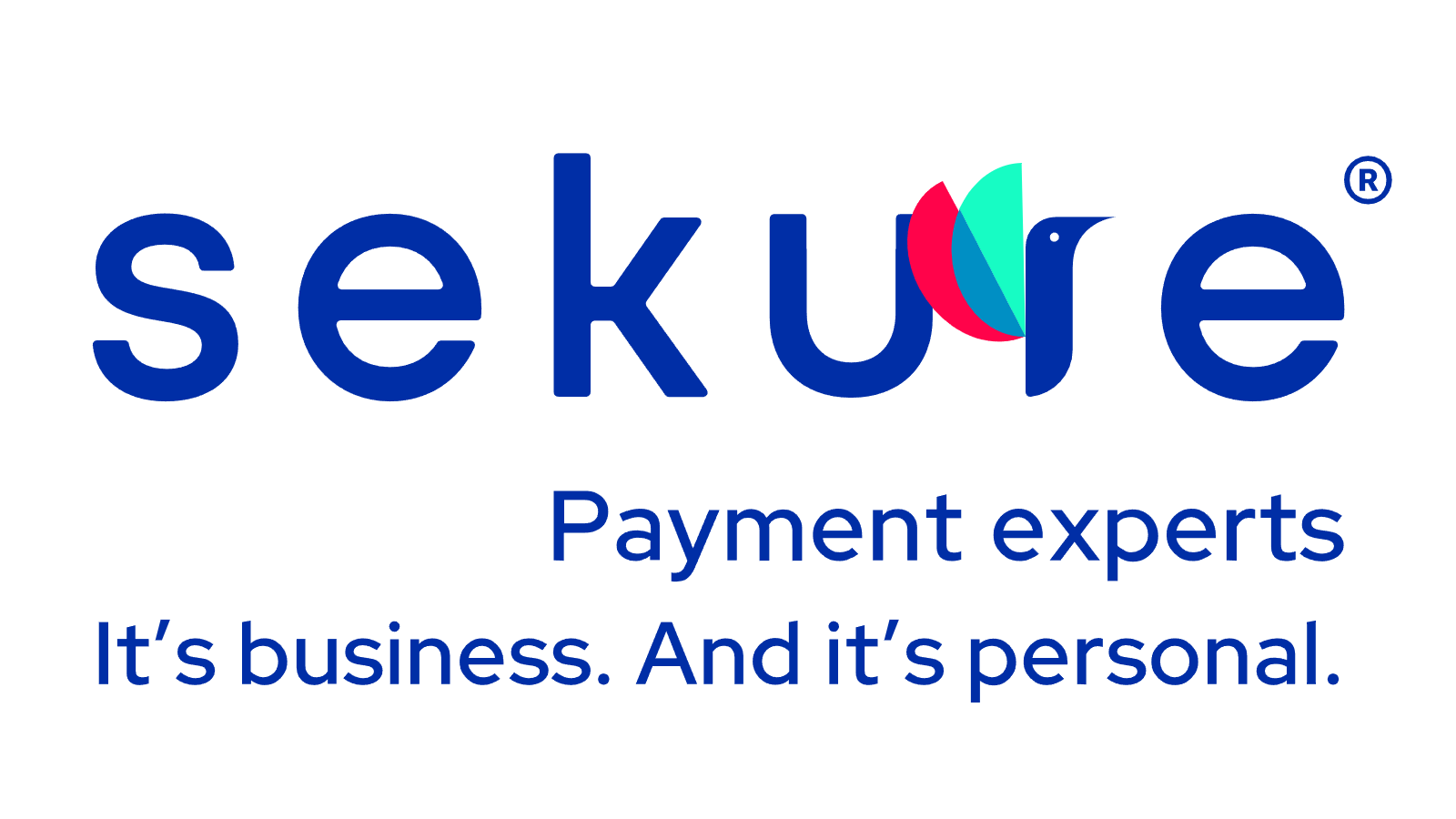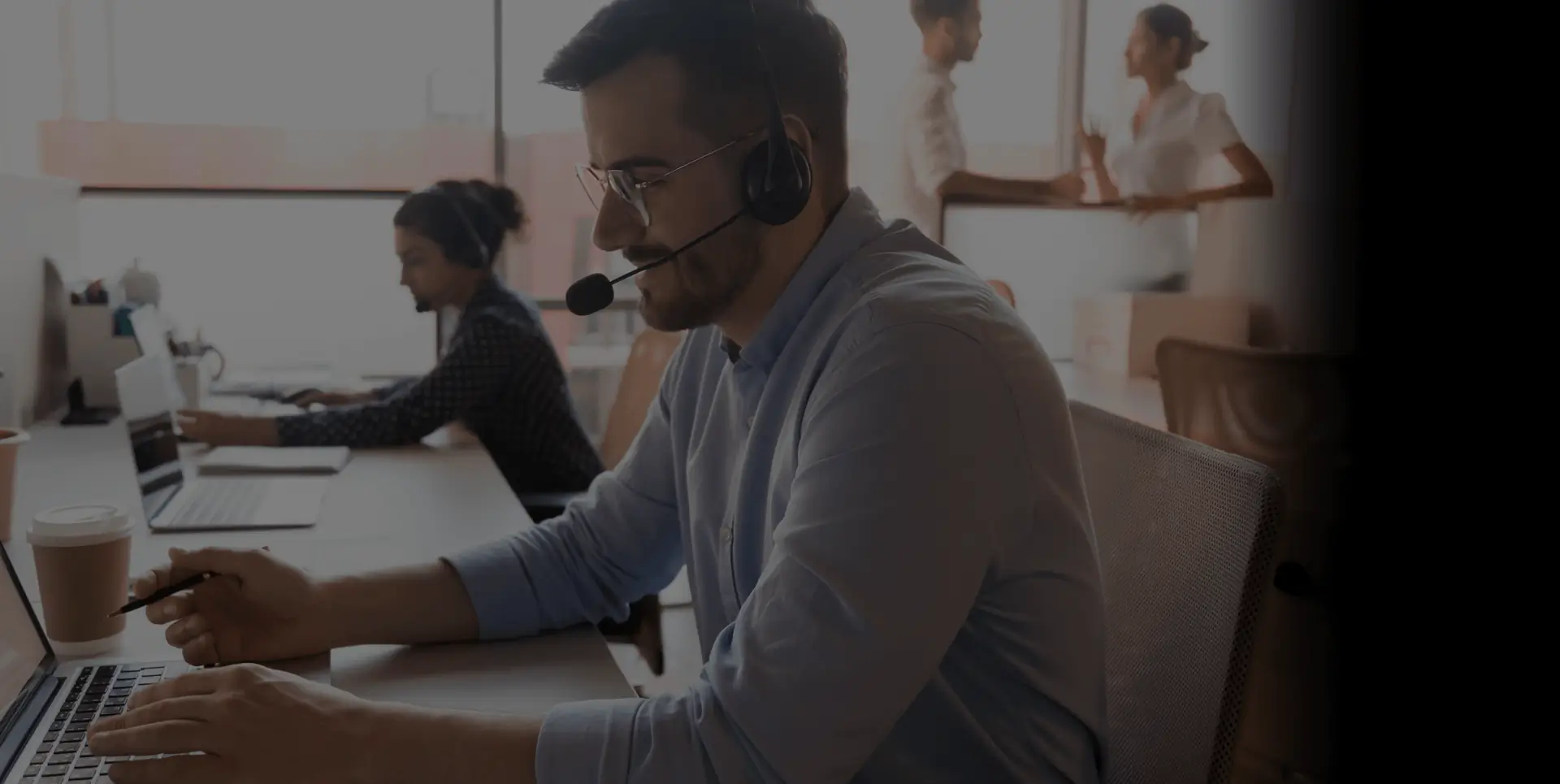Blog
Processing rates & feesSMB strategies Blog
January 13, 2026
Merchant processing fees: What business owners should focus on most in 2026
Accepting credit cards, debit cards, and digital wallets comes with merchant processing fees. In 2026, those fees are more than a cost of doing...
Read moreFilter by
Loading....
Loading....
Date day, year
Loading
Loading....
Loading....
Date day, year
Loading
Loading....
Loading....
Date day, year
Loading
Loading....
Loading....
Date day, year
Loading
Loading....
Loading....
Date day, year
Loading
Loading....
Loading....
Date day, year
Loading

Merchant processing fees: What business owners should focus on most in 2026
Accepting credit cards, debit cards, and digital wallets comes with merchant processing fees. In 2026, those fees are more than a cost of doing...
13 min read

Guide: Restaurant KPI dashboards
Making decisions that influence a restaurant's financial bottom line is like performing a high-stakes balancing act. In light of increasing costs...
9 min read

How to hire seasonal employees: navigating labor laws, benefits and overtime rules
Hiring seasonal employees is critical for retail businesses, especially during busy times like the holiday season or peak events. Seasonal workers...
5 min read

Tap to Pay on iPhone: Benefits for small businesses
Looking for a deeper dive into mobile payment solutions? Check out our mobile payments mini guide to explore best practices, trends and how to...
5 min read
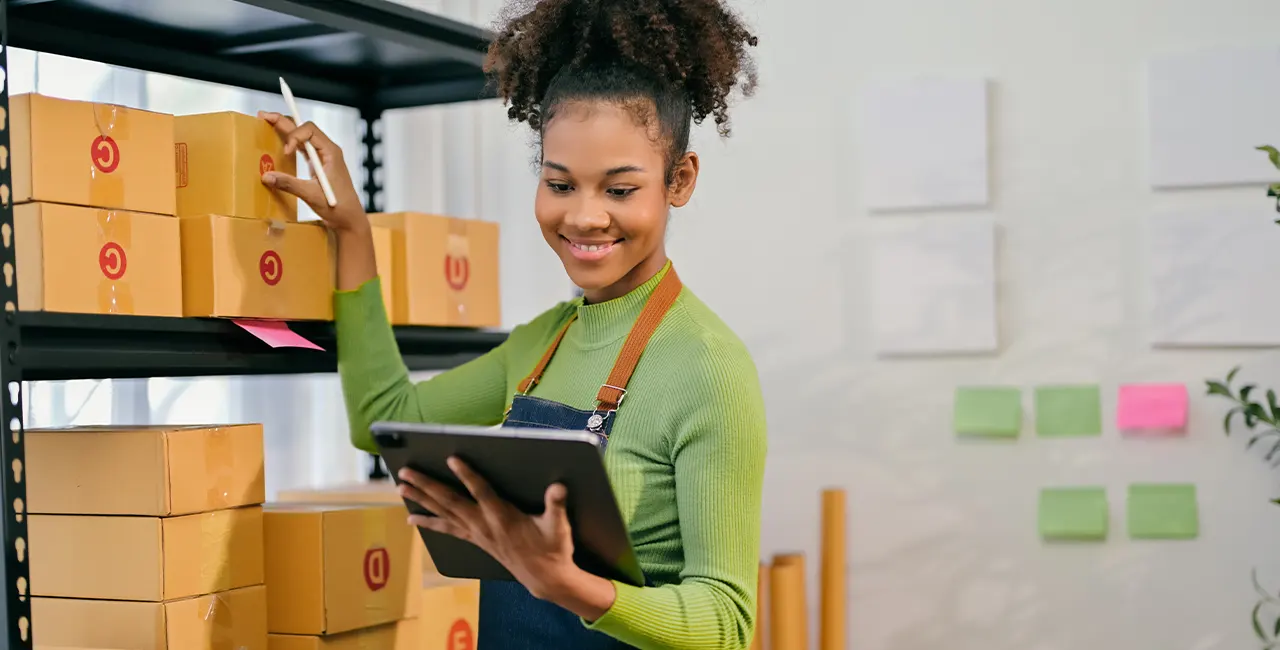
Product inventory management: A guide for small businesses
There are proactive steps that small businesses can take to optimize product inventory—and reduce overhead costs, improve cash flow, and increase p...
9 min read

How payment services support local small businesses
If you're a small business owner, you’re aware that every decision — from pricing products to managing payroll — directly impacts your bottom line. Y...
5 min read

OSHA and HIPAA compliance for your small healthcare practice: What you need to know
Every healthcare practice revolves around providing outstanding patient care, but how can you keep your business compliant without losing sight of...
13 min read

Merchant Spotlight: Marketing Concepts LLC
When you talk to Dave Paul, it doesn’t take long to see his mix of persistence, creativity, and heart. From his office in Colorado, Dave runs M...
4 min read

Merchant spotlight: Rapid Turn’s journey from oilfield to aerospace
Behind the sparks: Rapid Turn’s journey from oilfield to aerospace When Michael Viator started Rapid Turn Laser & Machine LLC in Houston back...
2 min read
Want more business insights?
Subscribe now to our monthly newsletter, and join over 40,000 business owners to gain access to exclusive content and insights.