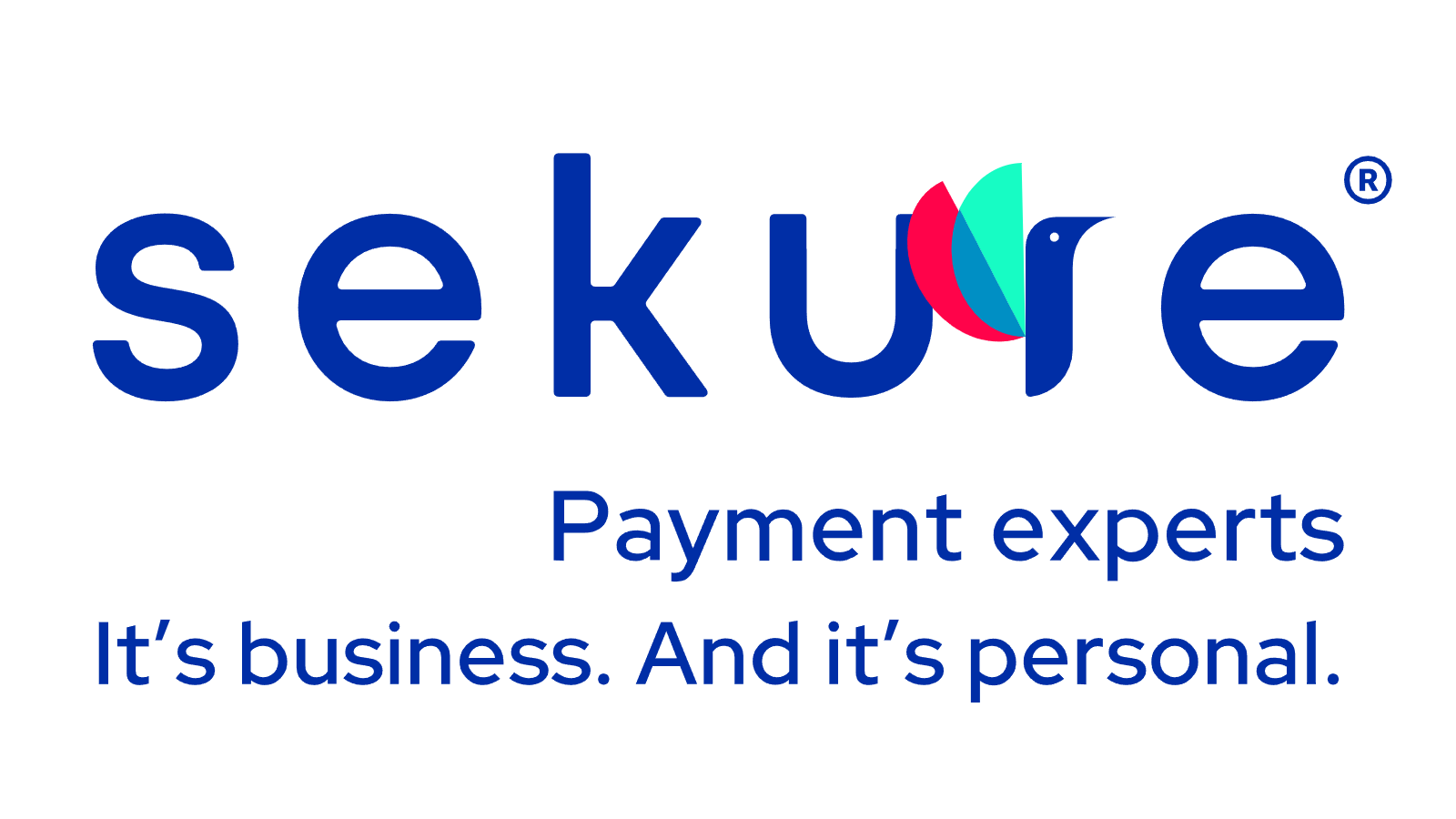Whether your credit card reader Ingenico isn't powering on, struggling to process payments, or displaying Ingenico terminal error codes, addressing these problems quickly is crucial to ensure seamless transactions. In this article, we will discuss why you might be struggling with an Ingenico card reader not working, the common Ingenico error codes and how to troubleshoot them.
Ingenico card reader not powering on
If your Ingenico card reader isn’t turning on or the screen remains blank, start by checking the basics:
- Confirm power supply: Ensure the power cable is securely connected to both the card reader and a functional power outlet. If you're using a power strip, try plugging the device directly into a wall socket to rule out strip-related issues.
- Check the battery: If your terminal has a battery pack, make sure it’s properly connected.
- Inspect for physical damage: Look for any signs of wear such as cracks, frayed cables, or loose ports. Physical damage may prevent the unit from powering on and may require replacement or support.
- Try a device reset: For an Ingenico card reader reset, press and hold the # and the yellow buttons at the same time.
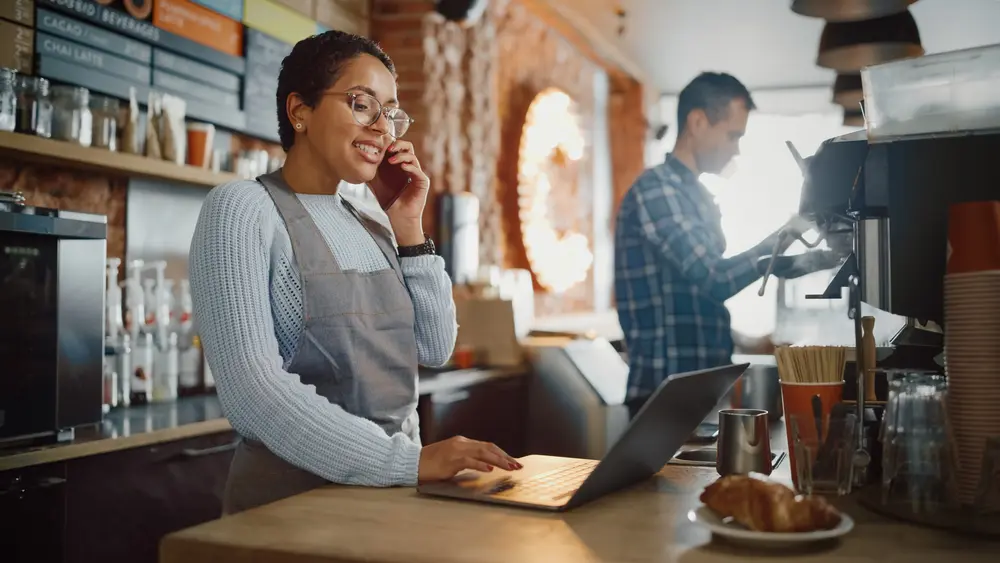
Ingenico card reader not processing payments
When your Ingenico card reader is not working to process payments, start by checking your network connectivity. A weak or disrupted internet connection can impede communication with payment processors. Ensure your credit card reader Ingenico is properly connected via Wi-Fi or Ethernet, and consider restarting your router or reconnecting the device for improved performance.
Verify that your Ingenico card reader has the latest software updates installed, as outdated software can cause compatibility issues affecting transaction processing. Visit the Ingenico support website or refer to the user manual for update instructions. Keeping your card reader Ingenico updated enhances functionality and security, ensuring a smoother payment experience.
Also, review the compatibility of the payment methods in use. Some Ingenico card readers may not support certain payment types, such as specific mobile wallets or international cards. Check your card reader documentation to confirm accepted payment methods. If you're attempting to process an unsupported payment, consider alternative methods or contact your payment processor for assistance.
Common error messages on Ingenico card reader
Encountering error codes on your Ingenico terminal can be frustrating, but most issues can be resolved with a few quick steps. Understanding what these messages mean and how to respond can keep your business running smoothly.
1. Transaction declined
Check the card’s validity and available funds. If the card is fine, the issue may be with the network connection or acquirer settings.
2. Failure On All Coms
Failure On All Coms is one of the most common Ingenico error codes that merchants may encounter with their terminals. This error code indicates that the terminal is unable to communicate with the acquirer or the payment gateway.
The solution for this error is simple: the terminal should be rebooted by pressing the # and the yellow button at the same time. If the terminal cannot be rebooted, unplugging it from the power supply may help.
Merchants should also ensure that the terminal's communication properties are set correctly. If you’re experiencing frequent errors, one key advantage of working with Sekure vs. Ingenico alone is access to a dedicated Payment Expert who can assist with all your troubleshooting needs.
3. IWL220 Put on Base Error
To resolve the IWL220 “Put on Base” error, start by securely positioning the Ingenico terminal on its base to ensure a proper connection. If the error persists, restart the terminal by pressing the # and yellow buttons simultaneously. Also, verify that the time and date on the terminal are correct. If the issue continues, try removing the base and reconnecting it to re-establish a secure connection.
4. Pin Pad Not Ready
The Pin Pad Not Ready error code indicates that the processing terminal needs to be power-cycled, i.e., turned on and off. This simple solution can resolve the issue, and merchants can get back to processing payments in no time.
Printing problems with the Ingenico terminal can be resolved by ensuring that the paper roll is correctly installed and the cover of the roll compartment is closed. If merchants are using the Ingenico ICMP device, they should check if Bluetooth is enabled in iOS and if the device appears in 'My Devices.' If the device appears, they should try to reconnect the reader. If the pairing continues to fail and displays an error message, merchants should contact support to confirm if a hardware replacement is required.
5. Printing Error
If you've tried the troubleshooting steps and your Ingenico card reader is still malfunctioning, it may be time to contact customer support. Persistent issues like recurring error codes or hardware problems often require expert assistance to avoid disruptions in payment processing. That’s where Sekure comes in. Whether it’s a simple power cycle or a more complex technical issue, Sekure helps merchants resolve common Ingenico errors quickly and efficiently.
With excellent customer service, onboarding support, and dedicated Payment Experts, Sekure ensures your payment processing runs smoothly—so you can focus on running your business.
Still running into issues with your Ingenico device?
Visit our knowledge base for more support articles such as:
- How to process a refund on my Ingenico terminal →
- Is the Ingenico Desk 3500 at the end of its life? →
- How to power up the Ingenico Desk 3500 terminal? →
- How do I reverse a transaction on my Ingenico terminal? →
If you need personalized assistance, don’t hesitate to contact our Payment Experts—we’re here to help.
Get supportCategories