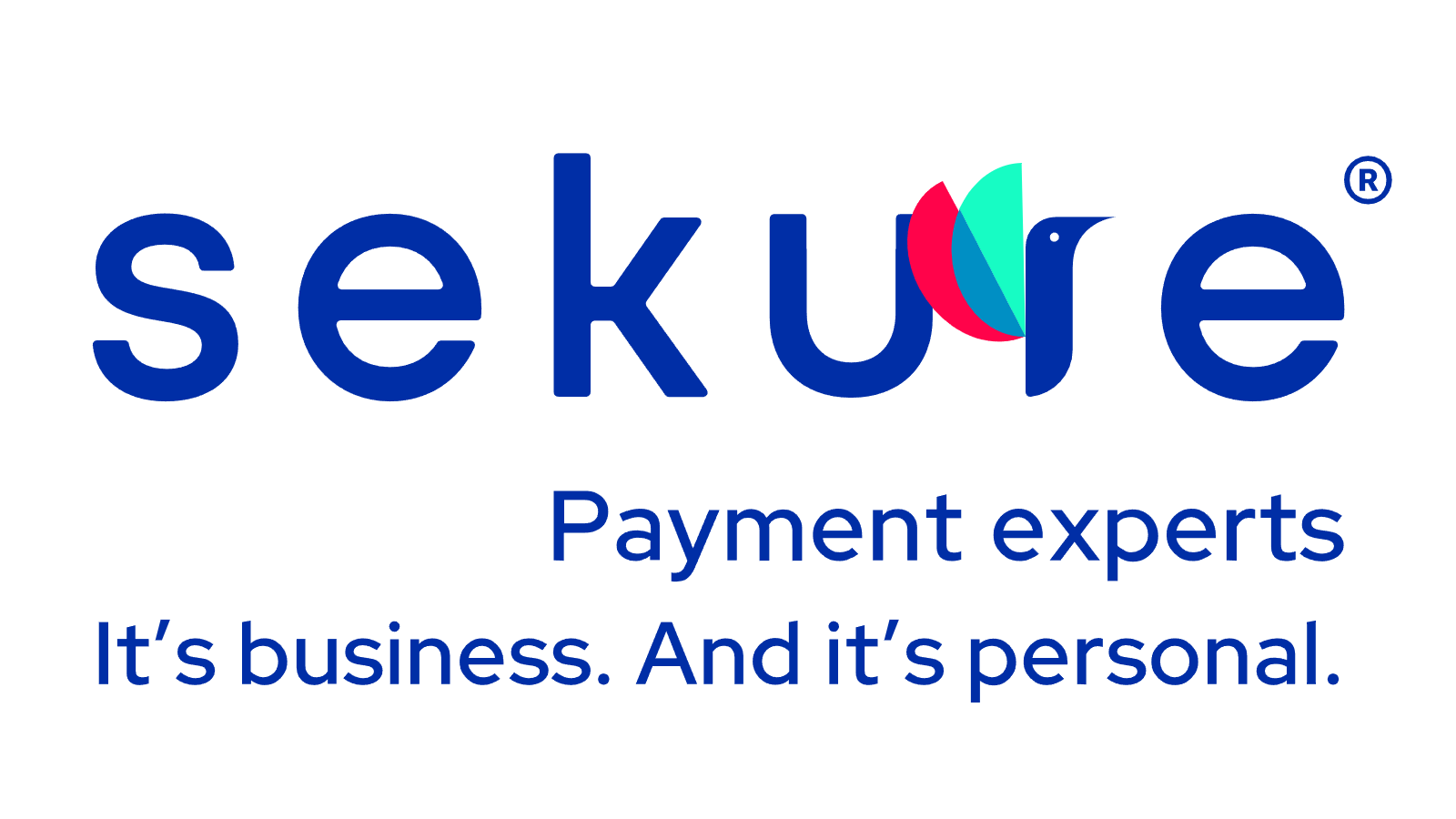Employee management is easier than ever with PayAnywhere’s time clock and scheduling features. PayAnywhere’s integration with Homebase helps thousands of merchants simplify workforce management via cloud-based software tools.
The Homebase app allows merchants to track hours, monitor breaks, build schedules, view timesheets, keep track of labor costs, manage employee availability, send schedules, send shift reminders, and send messages. Meanwhile, employees can declare tips, clock in and clock out, and sign out for breaks.
There are two ways to claim your account:
- Sign in to PayAnywhere Inside and click on the Homebase tile.
- Look for a welcome email from Homebase and click on the link in that email.
Setting up Homebase
- Prior to setting up your Homebase account, make sure your employees are added to PayAnywhere Inside.
- Be sure to use the Staff role for any employees who don’t need to accept payments but need to clock in and out.
- Set a password to get started on Homebase.
- After you sign up, create a schedule within Homebase. Your employees are automatically synced from PayAnywhere to Homebase.
- If a merchant terminates an employee, the former employee must be removed from both PayAnywhere and Homebase.
Bonus: As you build your schedule, you can also see sales data from PayAnywhere.
How to use Time Clock
Time Clock will save you up to 10 hours per week on timesheets and employee schedule. Here’s how it works.
- Your employees are able to use the PayAnywhere app to clock in and out.
- To clock-in, go to Menu, Time Clock and tap Clock In to see shifts from the Homebase schedule.
- Select a shift if there are multiple shifts available.
- Tap Take Break to temporarily clock out. Tap End Break to return to work.
- When your shift is over, tap Clock Out.
- If tip and feedback settings are enabled in Homebase, employees can declare tips and provide feedback on a shift. If a shift is available, employees have the option to clock in again.
- Time Clock will ask for manager approval to override if an early clock-in is attempted.
For more information about Payanywhere, read Sekure Payment Experts' Support Hub.
Categories